Change the Date & Time on Honeywell Vista Security Alarm
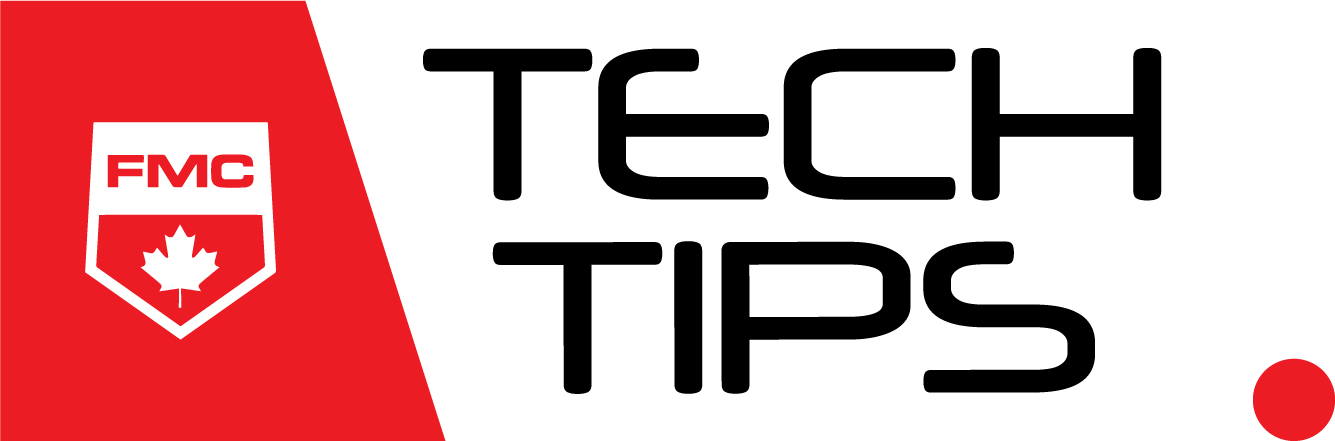
 Today, we’ll look at how to change the time and date on a Honeywell Vista security alarm monitoring panel keypad. This is applicable if you use your system at home or for your business or commercial security alarm system. You may need to change the time and date on the keypad on your system from time-to-time for reasons such as Daylight Savings Time. Here are step-by-step instructions for changing the date and time on a Honeywell Vista security system:
Today, we’ll look at how to change the time and date on a Honeywell Vista security alarm monitoring panel keypad. This is applicable if you use your system at home or for your business or commercial security alarm system. You may need to change the time and date on the keypad on your system from time-to-time for reasons such as Daylight Savings Time. Here are step-by-step instructions for changing the date and time on a Honeywell Vista security system:
Changing the Date and Time on a Honeywell Vista Security Alarm System
- Enter your Master Code, the press #
- Press 6
- Press 3
- Press * when the date and time is displayed
- A Cursor will appear under the first digit on the hour
- To move the cursor forward, press *. To move the cursor backwards, press #.
- Using the number keys, Enter the two digit hour setting
- Using the number keys, Enter the two digit minute setting
- Press 1 for AM or Press 2 for PM
- Then enter the last 2 digits of the current year
- Enter the 2 Digit Month Setting
- Enter the 2 Digit Day Setting
- To Exit, press * when the last number is entered, or wait 30 seconds.
That’s all! Super easy and quick.
This tip is applicable for the following alarm panels:
- Honeywell Vista 10
- Honeywell Vista 15
- Honeywell Vista 20
- Honeywell Vista 32
- Honeywell Vista 128
