How To Create a Holiday in Kantech Entrapass
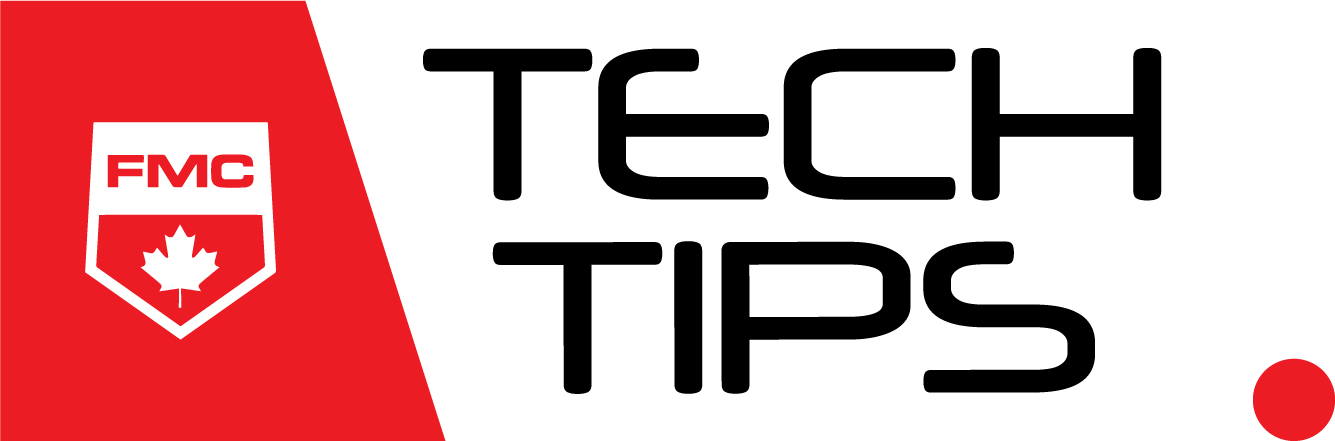
When your office hours change due to a holiday, create a holiday in Kantech Entrapass. Let’s get started.
Select ‘Holiday’ from the configuration drop down menu.

Click ‘Add +’

Give your holiday an appropriate name, input the dates over which your holiday will be taking place, and drag and drop however many sites you wish to stay closed into your holiday from the sites list on the left. Click Save.

If you need to create an exception for someone who still needs access to the property during a holiday you can do so right in the Kantech Entrapass web portal:
Step 4: Navigate to the ‘Schedule’ page from the configuration drop down menu.

Step 5: Select the site you want to create the exception for from the list on the left side. Then select the schedule and click ‘edit.’ Check off the holiday type that corresponds with the one chosen. Click save.

That’s it, you’re all done. The holiday has been created in your Kantech Entrapass web portal, and your excepted personnel can come and go as normal despite the holiday in effect.
Learn More

Contact us today to learn more about how to create a holiday in Kantech Entrapass! Call us at 1 800 263 2534, email fminfo@fire-monitoring.com, or fill out the contact form below.